
Getting started
Thanks for downloading Tails!
With the app now downloaded, let’s get started!
If you haven’t yet downloaded the app, click here.
In this tutorial, we’ll be exploring the basic aspects of the app.
We invite you to check out our other tutorials and the features page to explore all the functionalities that Tails can offer.
Tabs
The pillars of Tails

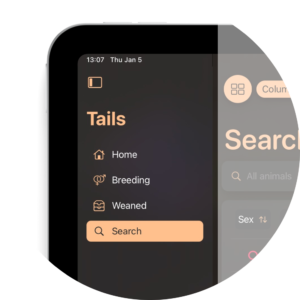
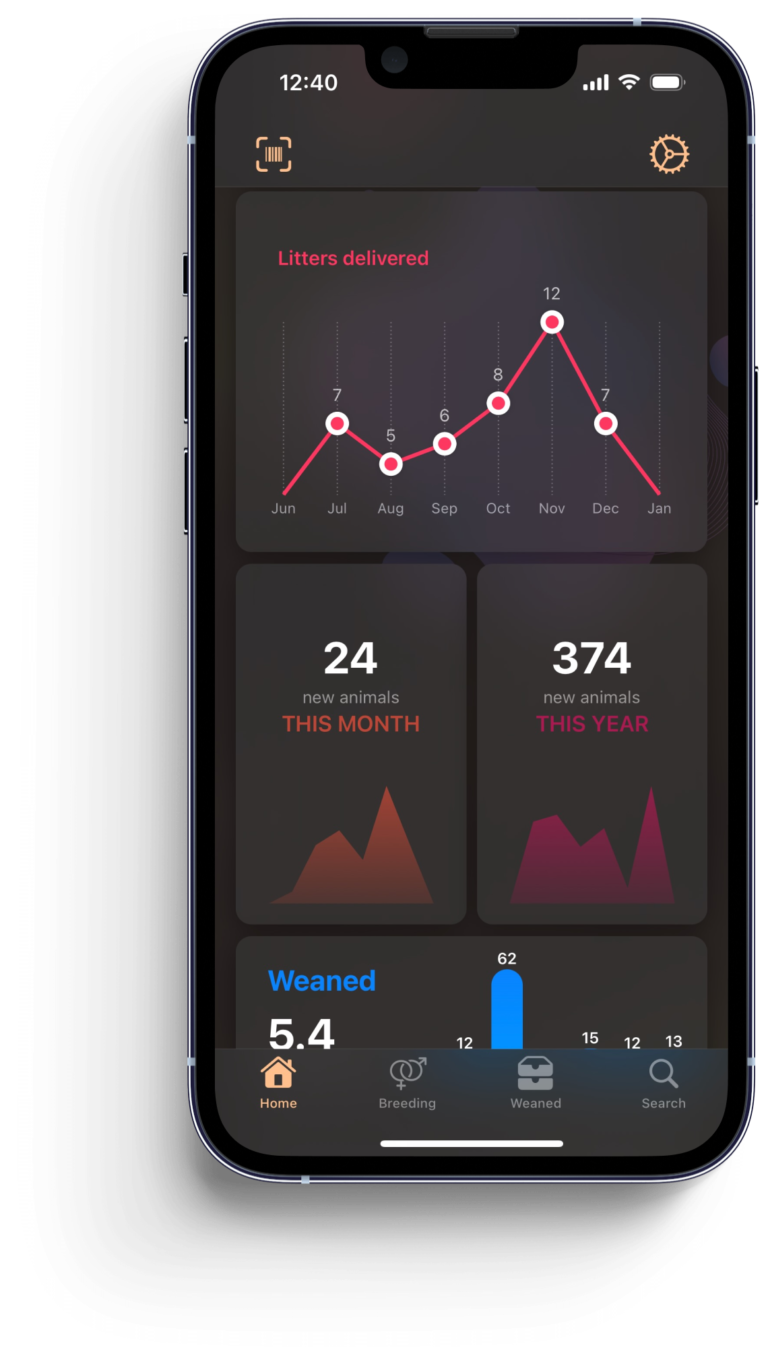
Home
The Home tab will summarize your current colony and provide insights relating to different aspects of your database.
Alerts will be presented first. Those generally signal an element which may require your immediate attention, such as inefficient breeding pairs, overcrowded cages, or others.
You can click on most cards to learn more.
Phone: The Settings button will be found on the top right corner of this screen.
Tablet: The Settings button will represent the fifth and last tab.
Breeding
The Breeding tab relates to any aspect of your colony that revolves around reproduction.
There you will be able to estimate your breeding needs, set up breeding cages, sire rotations, report litters, and wean those litters.
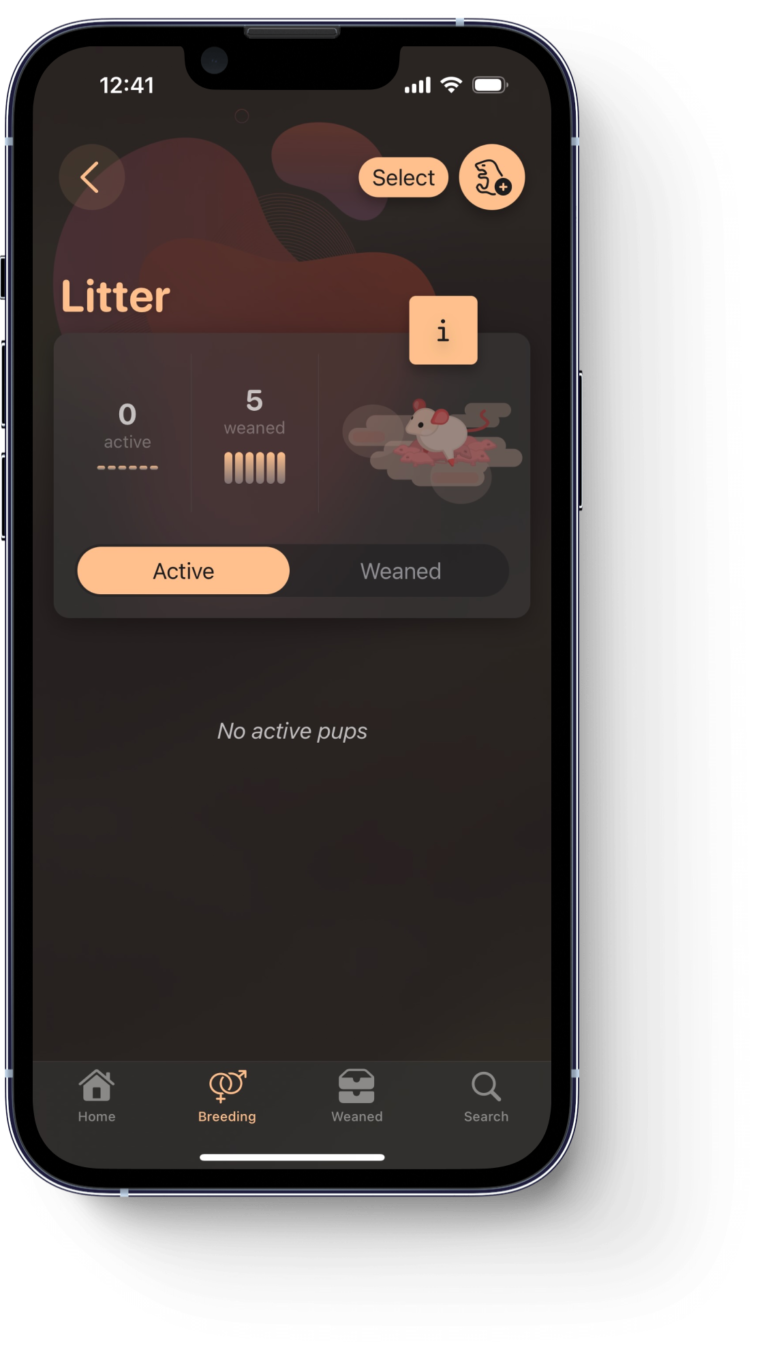
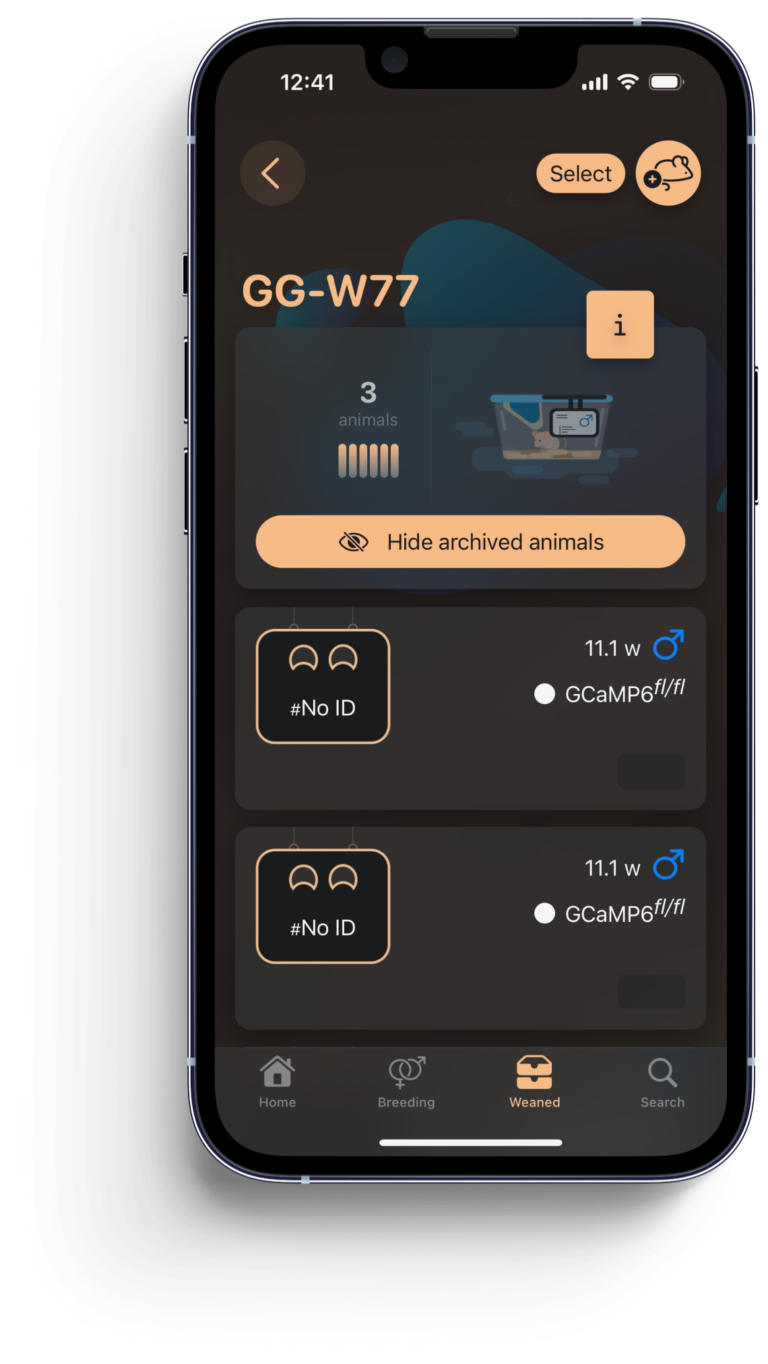
Weaned
The Weaned tab relates to your experimental animals, that is, post-weaned animals not involved in reproduction.
There you will able to review your current colony broken down by strain, move animals around, or batch edit those animals.
Search
The Search tab provides an overview of your entire colony.
There you can run a simple search using the provided textfield, or run more complex look-ups using the Advanced Search functionality.
Sort animals to your liking, select, and edit.
Tablet: On iPad, you can select the table view (see below)
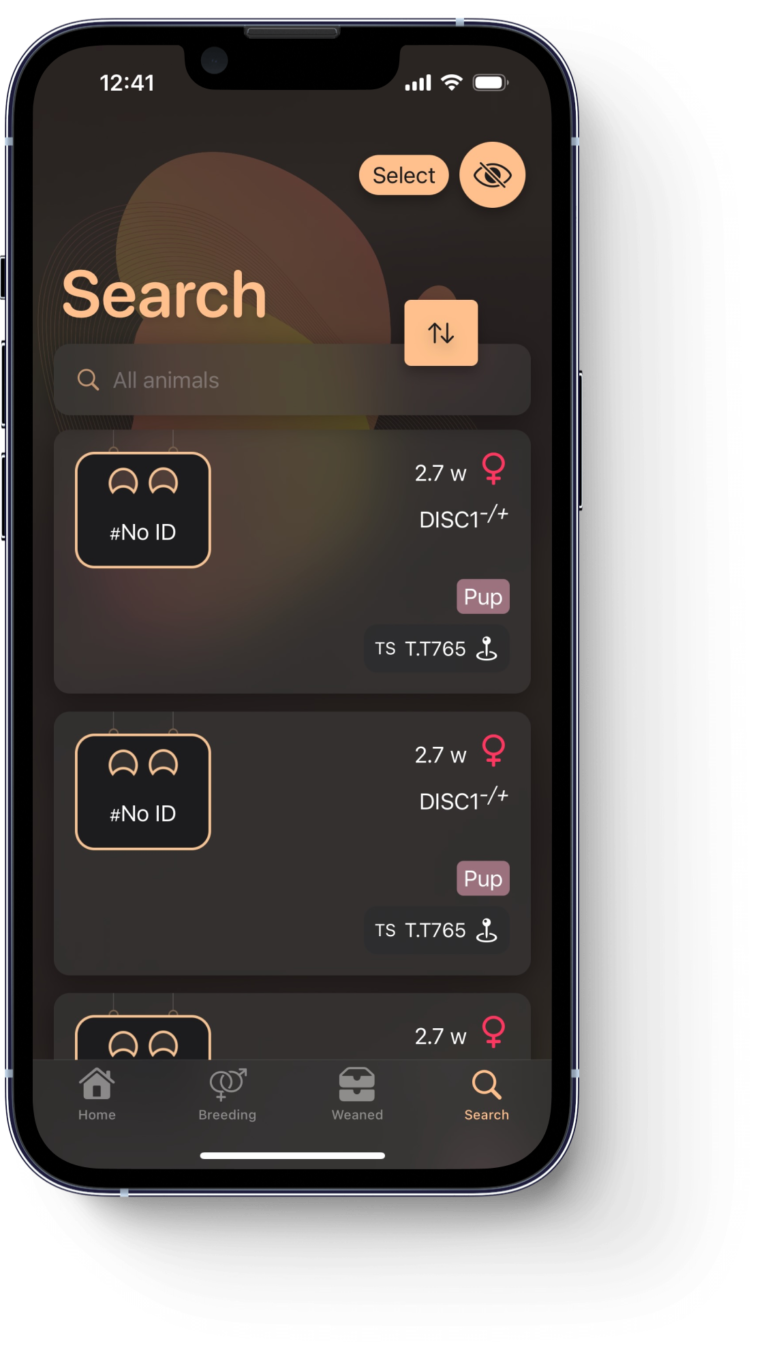
Table view
Tablet only
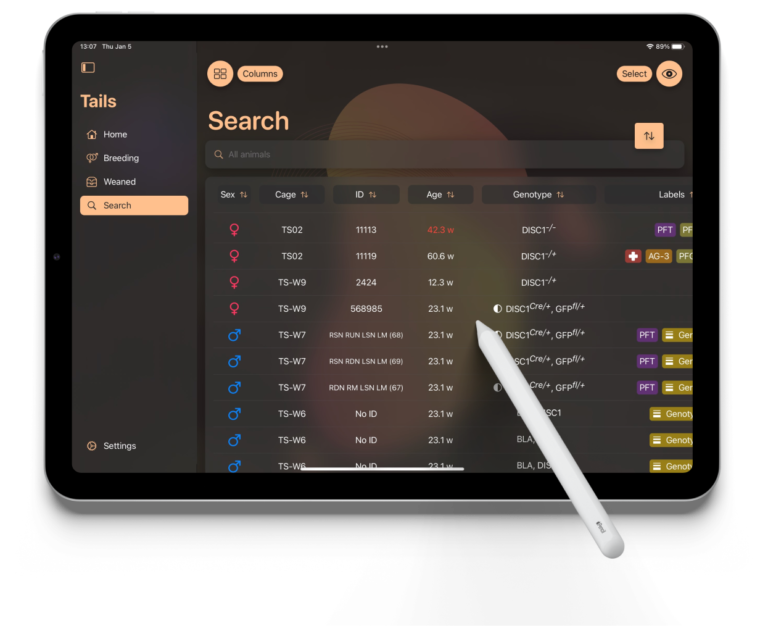
Table vs Card
On the Search tab, you can toggle between card and table view by clicking on the top left corner button.
Columns
Tap on the Columns button to open the selection page.
You can then select which columns you’d like to see or hide, move around their order, as well as change the width of each column individually.
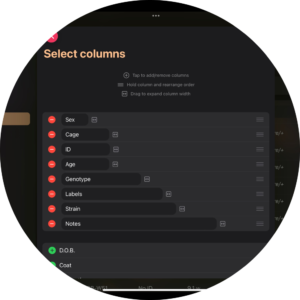
Structure
How is your data presented on Tails
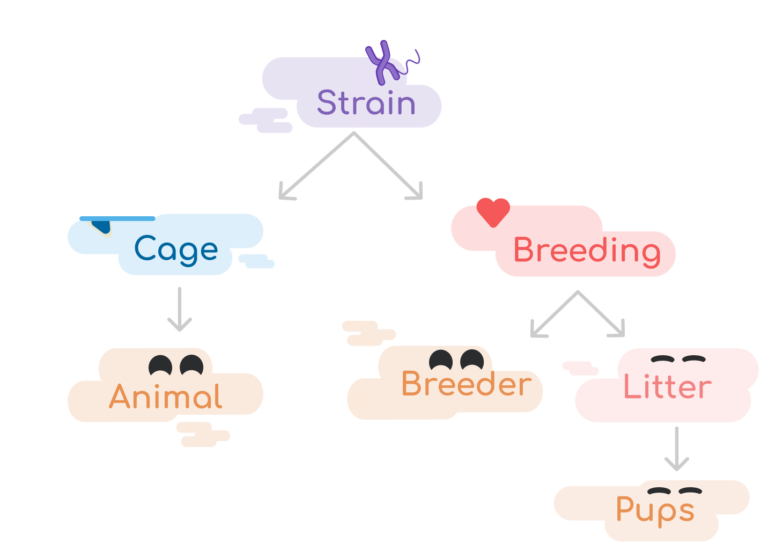
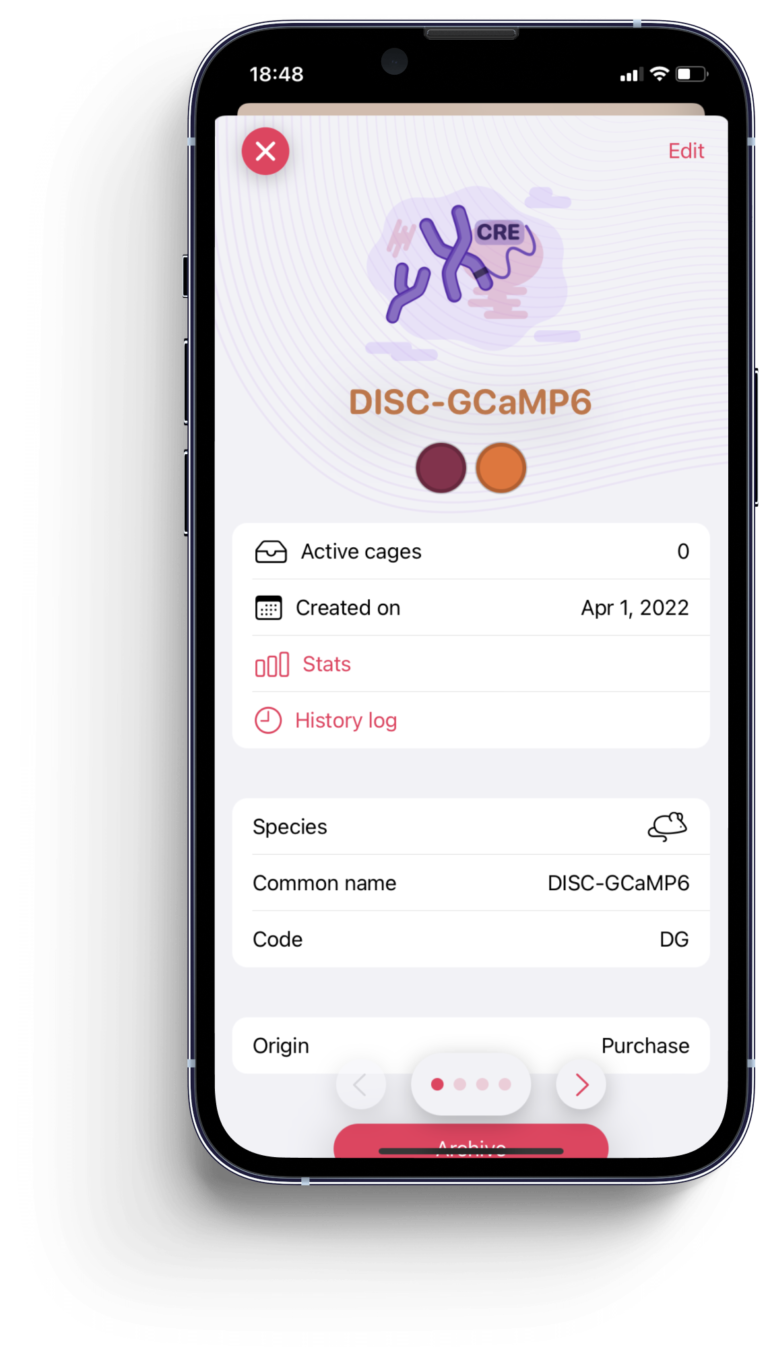
Strain, explained.
The strain will often be the top level directory of your colony.
In Tails, a strain refers to a collection of animals who share a set of characteristics. As such, it is not a physical entity. This could also be referred to as a lineage or mouse-line, but is you can structure it as you please.
You can create strains whenever you would like to segment a subset of animals into distinct classes or groups. This does not necessarily necessitate a clear genetic separation. You may only have one strain, or dozens.
Each strain is associated with a single species and will be attributed individual settings options.
Cage, explained.
A weaned cage, or simply cage, is a physical entity that holds animals of a single sex.
A cage has a unique identifier. That identifier can be a name, a scannable code, or the coordinates on the location of that cage.
Each cage is associated with a single strain.
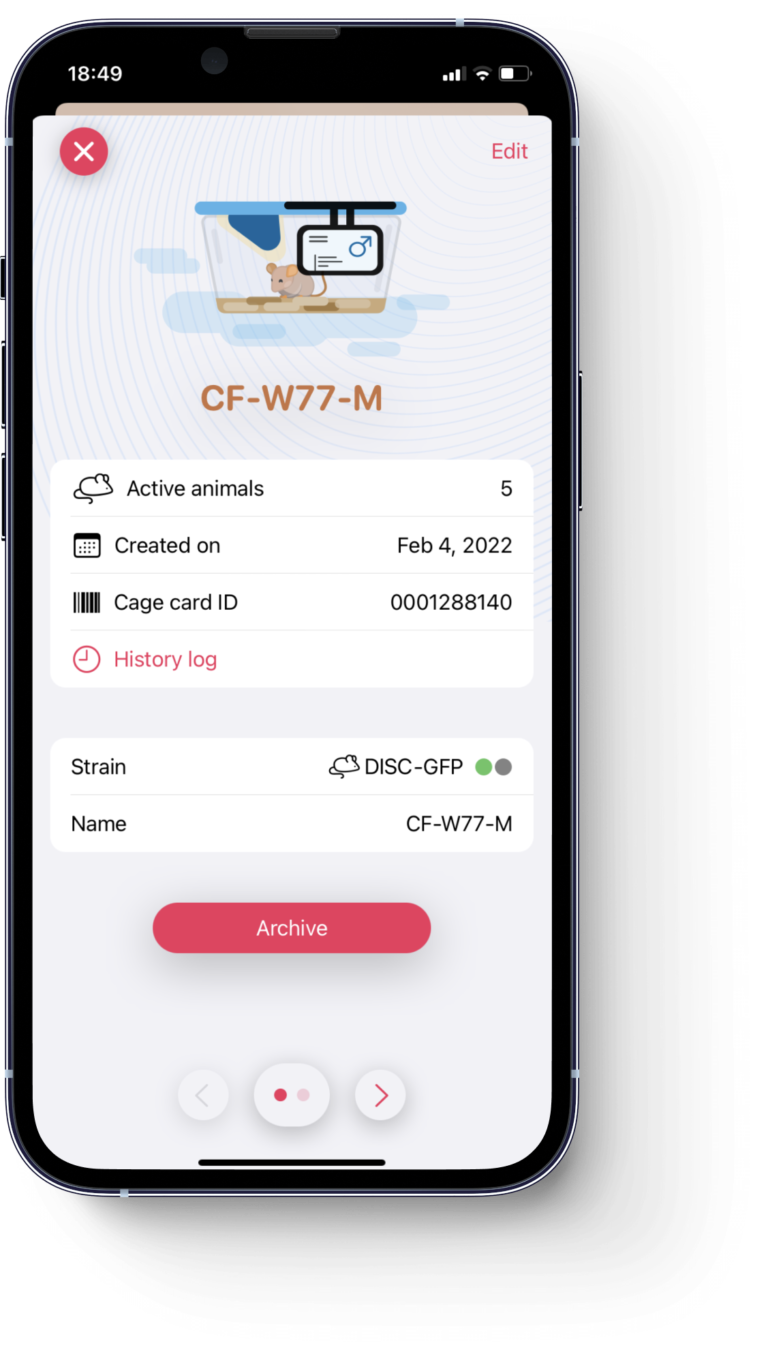
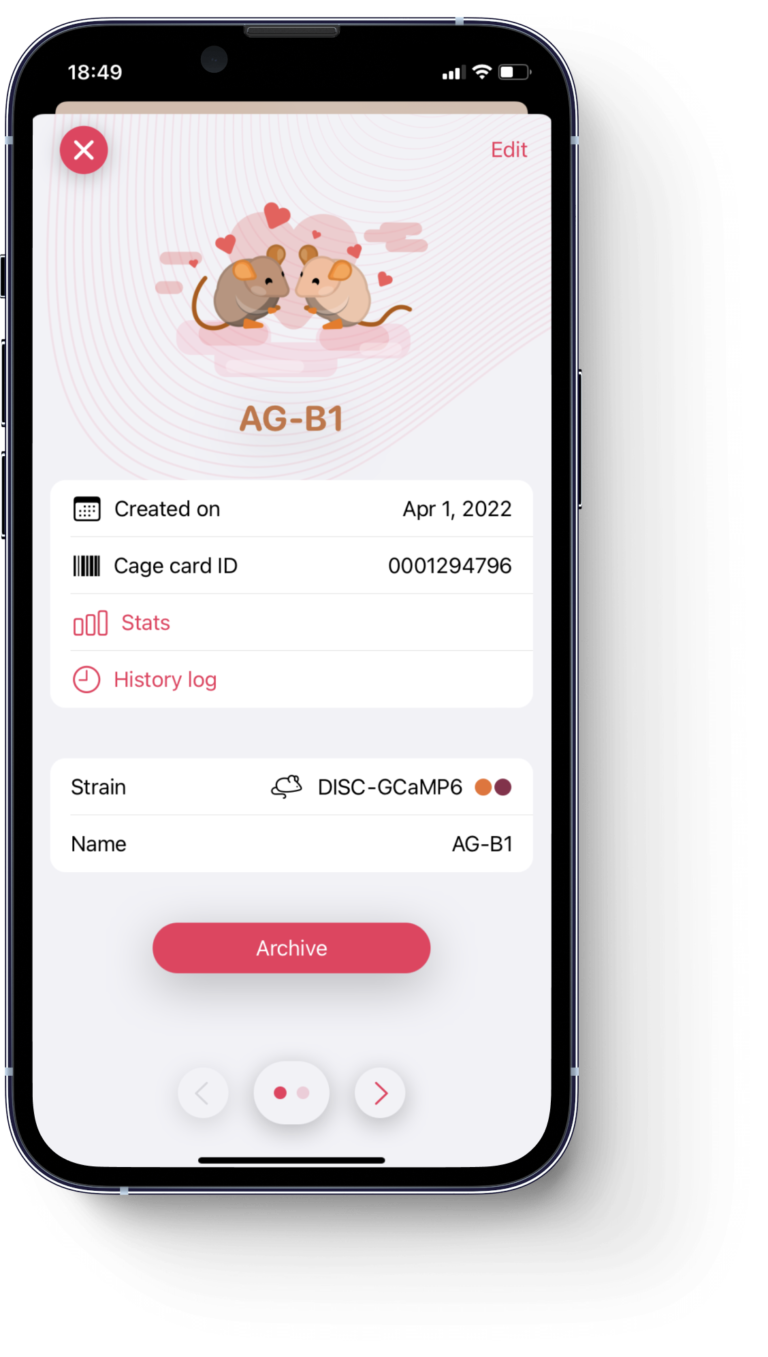
Breeding, explained.
A breeding cage, or simply breeding, is identical to a weaned cage except that it holds animals of opposite sex as well as their offsprings.
Breedings are dynamic and complex, Tails will help you organize your tasks to ensure an efficient flow of animals.
Each breeding is associated with a single strain.
Litter, explained.
A litter is a collection of newly born pups. Litters should remain in the parent cage for a set amount of time (around 3 to 4 weeks of age for mice) until they are ready to be weaned, that is, split by sex and moved to a cage of their own.
Litters can be in one of three stages. Too young (orange), animals should be left alone until they reach the proper weaning age. Ready (green), animals should be separated and moved out of the parent cage. Overdue (red), animals should immediately be moved out as inter-breeding may occur.
Pups should be added to a litter, to learn more about reporting and weaning litters on Tails, visit this page.
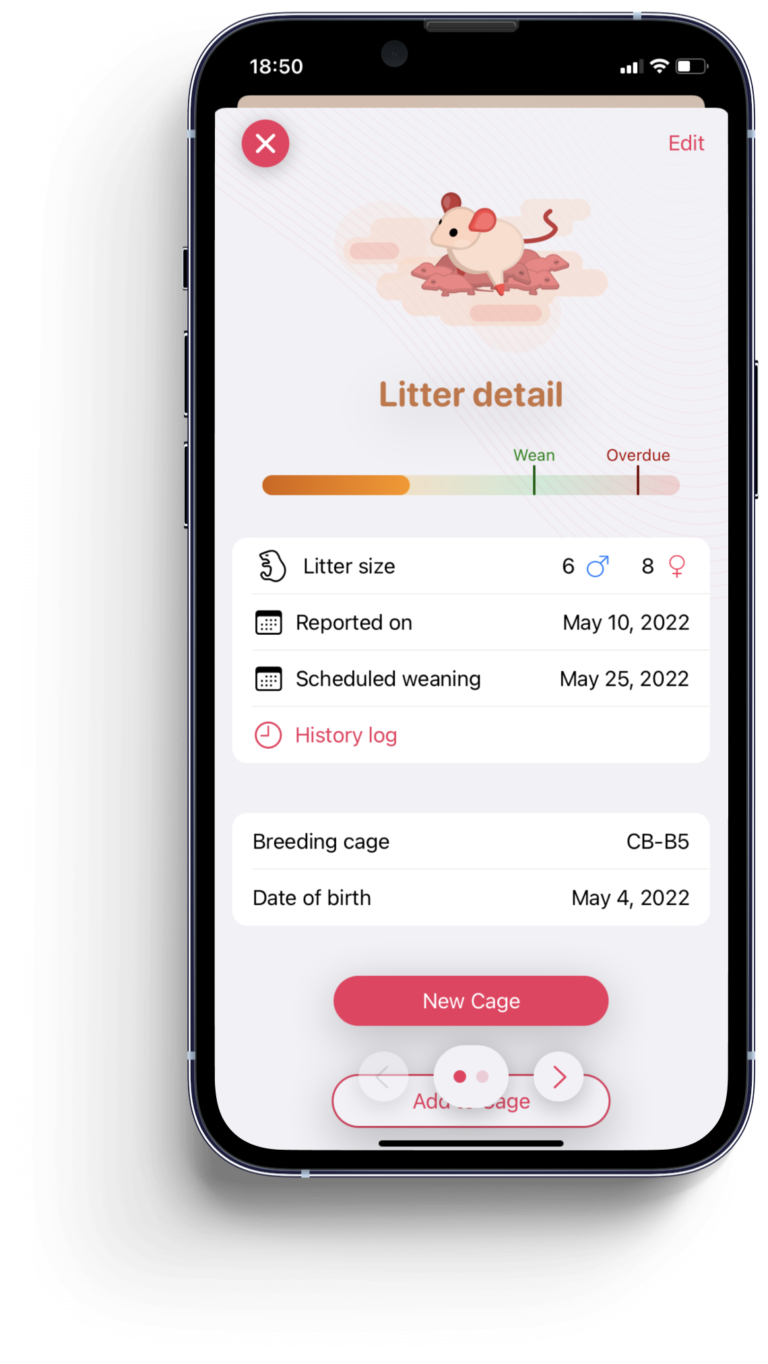
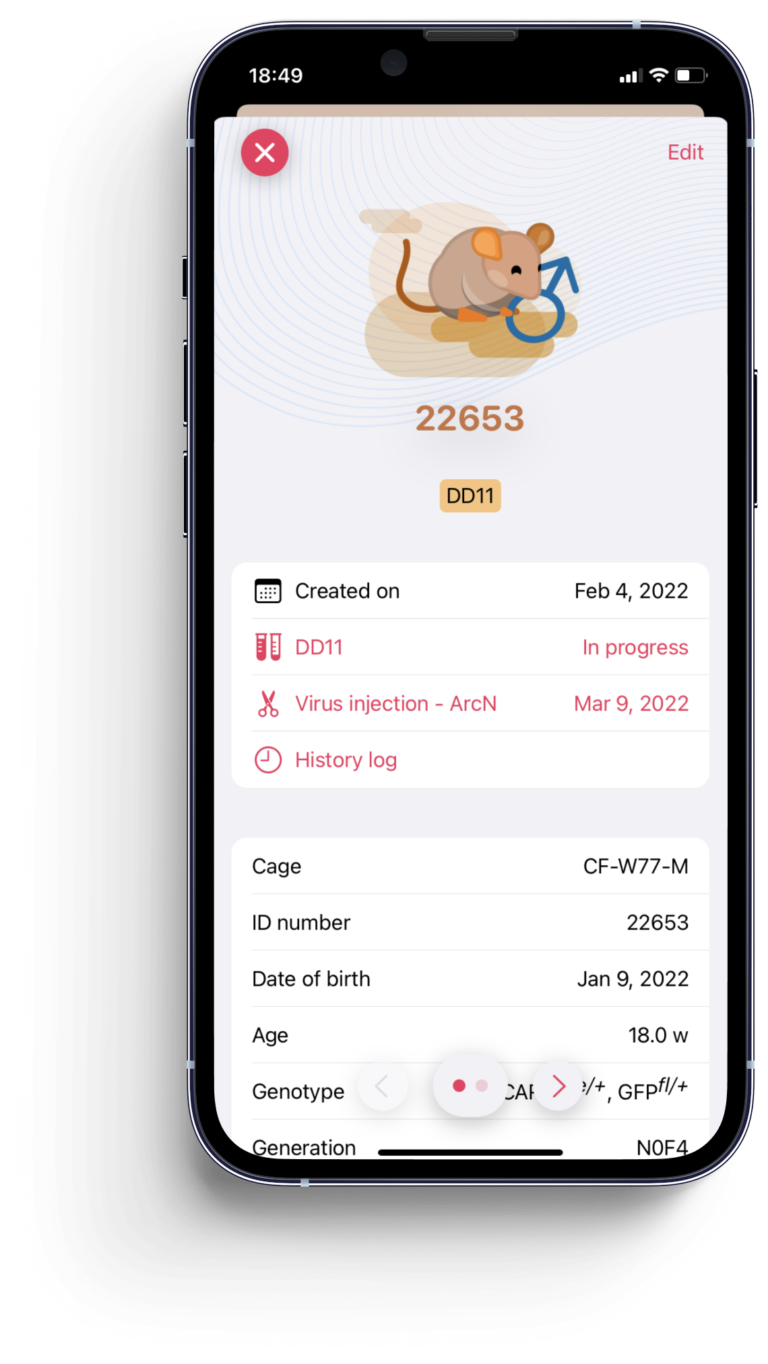
Animal Breeder Pup, explained.
The animal is the pillar of your colony. It can be either weaned, breeding, or pup. Regardless of its type, it will be edited the same way.
In Tails, every animal is individualized.
You will be able to assign experiments, labels, IDs, procedures, and more to one or several animals.
Navigation
How to navigate through the app
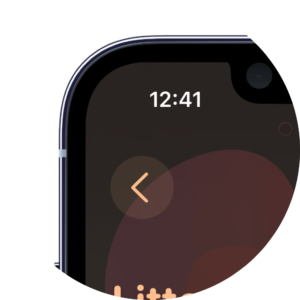
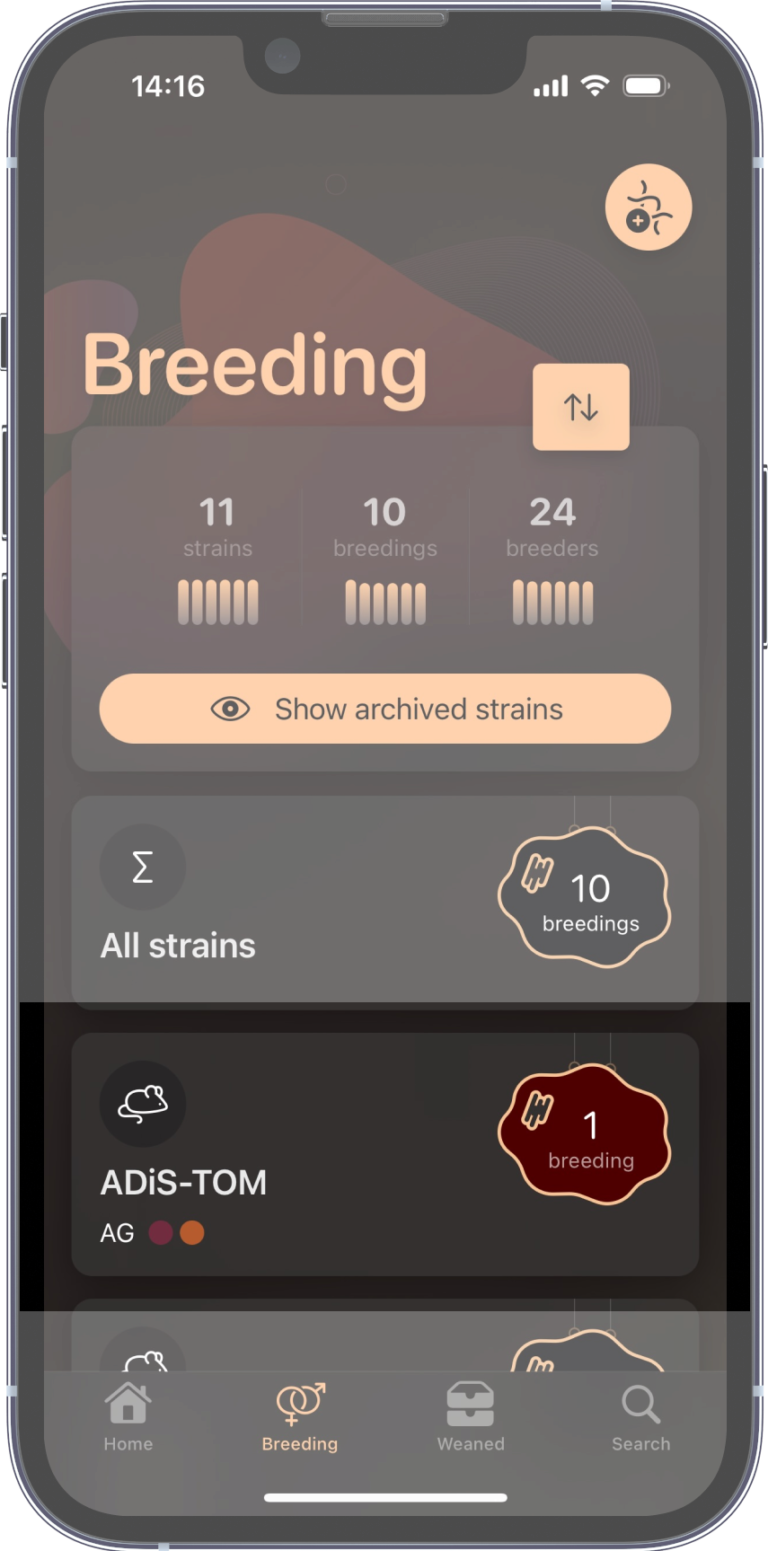
Enter and Navigate
Click on any Row to enter it.
Those behave like a folder, revealing its content.
A Red Sticker
The Sticker provides quick information regarding this folder.
If your sticker is red, it means something within requires your attention.
That might be an animal that has reached its age ceiling, an overcrowded cage, an overdue litter, etc…
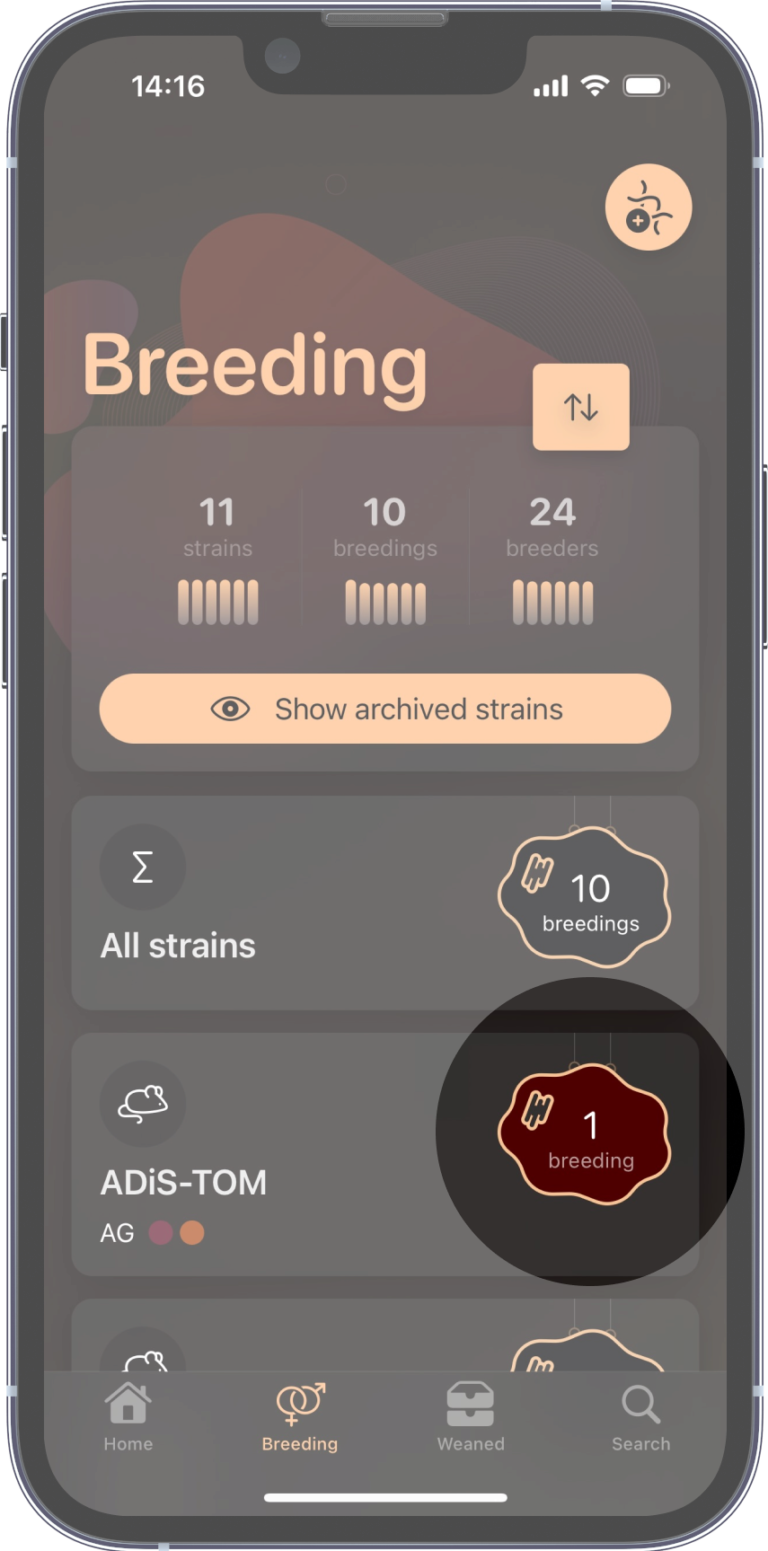
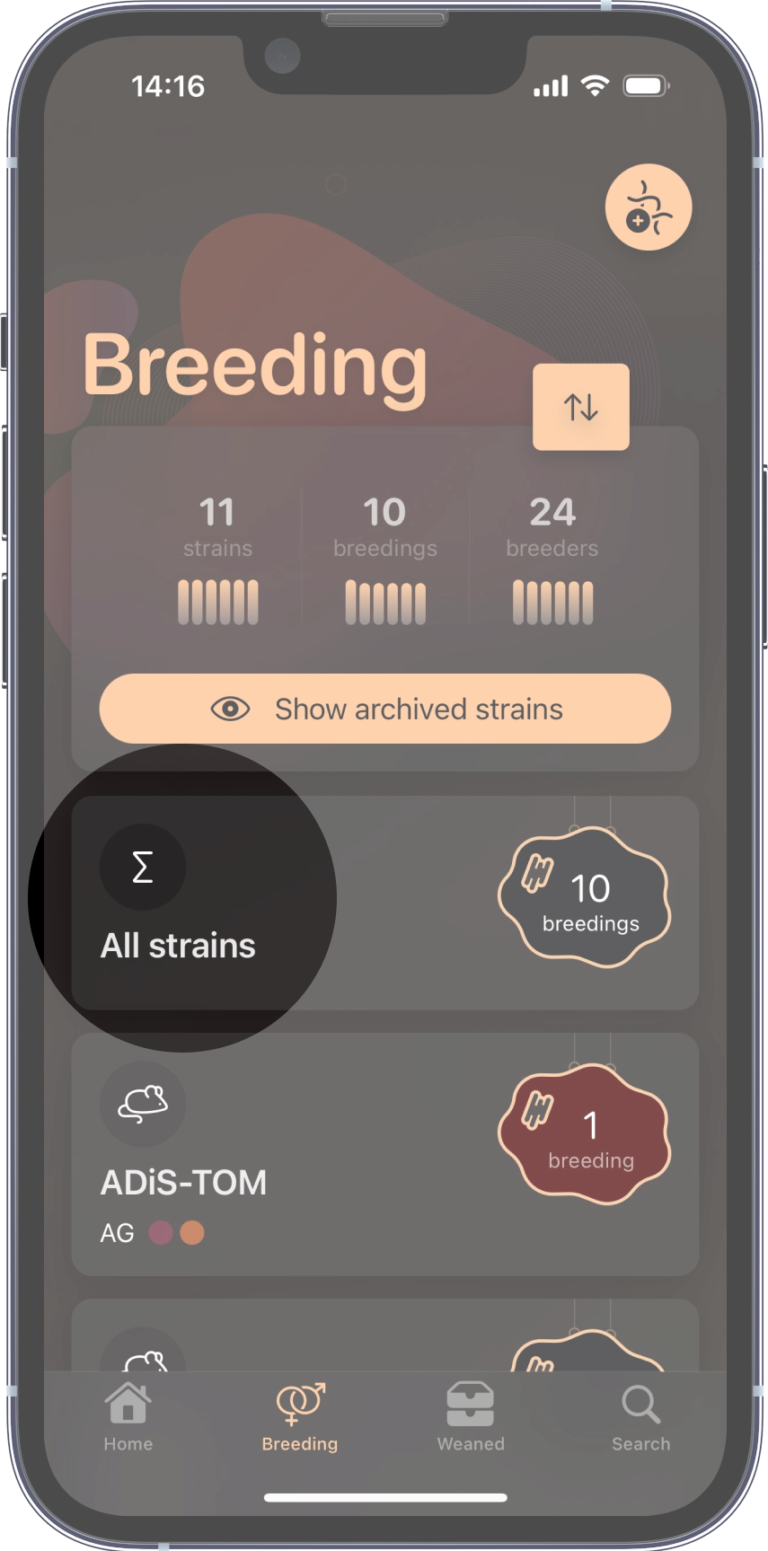
All Strains
Rather than navigating within a specific strain, you can select the first All strains option within the Breeding or Weaned tab, allowing you review your entire collection of cages.
Adding Objects
On the top right corner of most pages will be a symbol with a + circle.
This button allows you to create a new object of whatever page you’re currently on.
In this example, you are currently within the AG-B1 breeding cage directory. This button would allow you to add a litter to this cage.
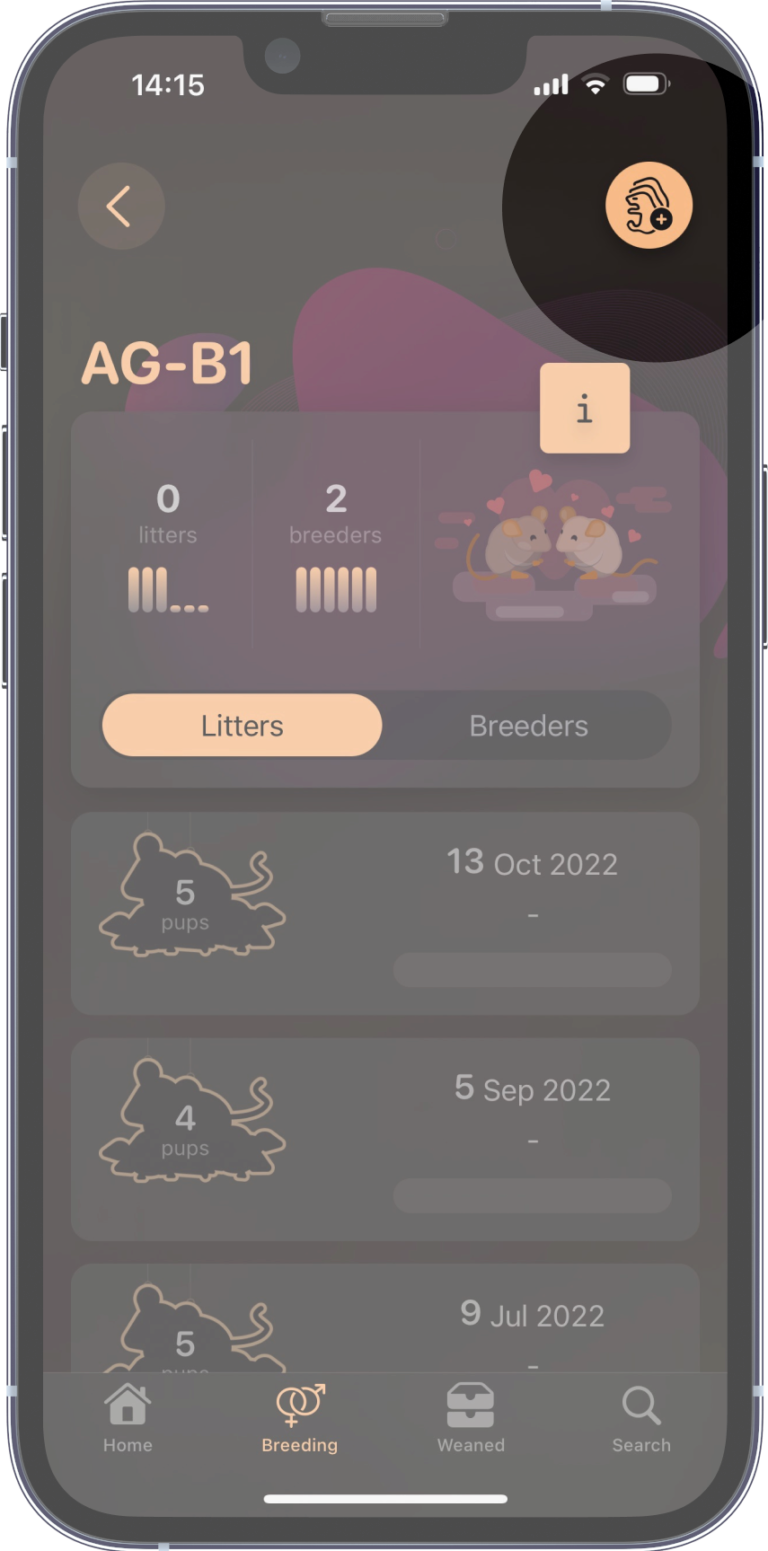
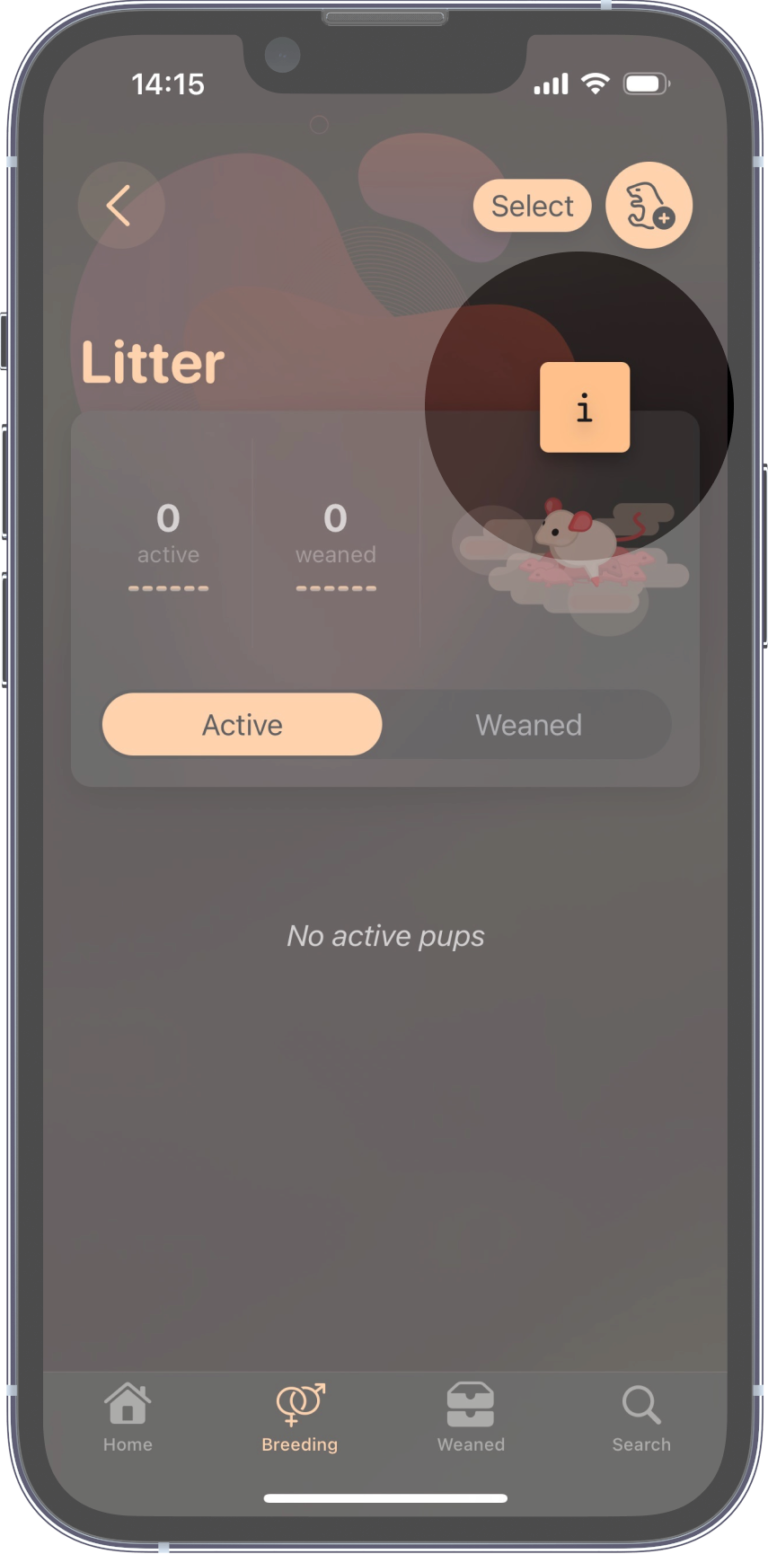
Detail page
Each object will have an option to reveal its Detail page.
Click on the information button to view it.
Sort your Collection
When applicable, your collection of strains, cages, or animals can be sorted.
Click on the double arrow button to sort.
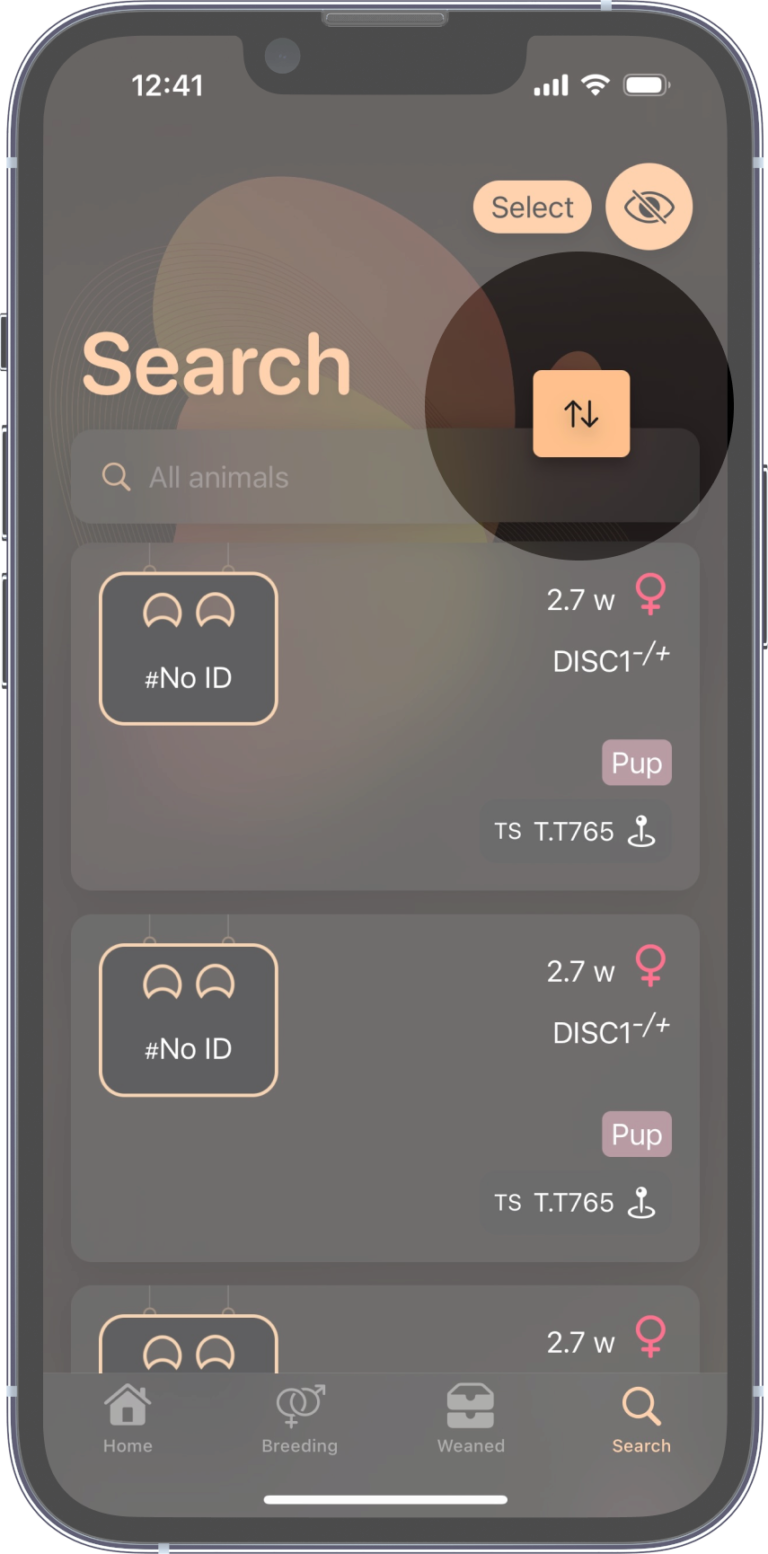
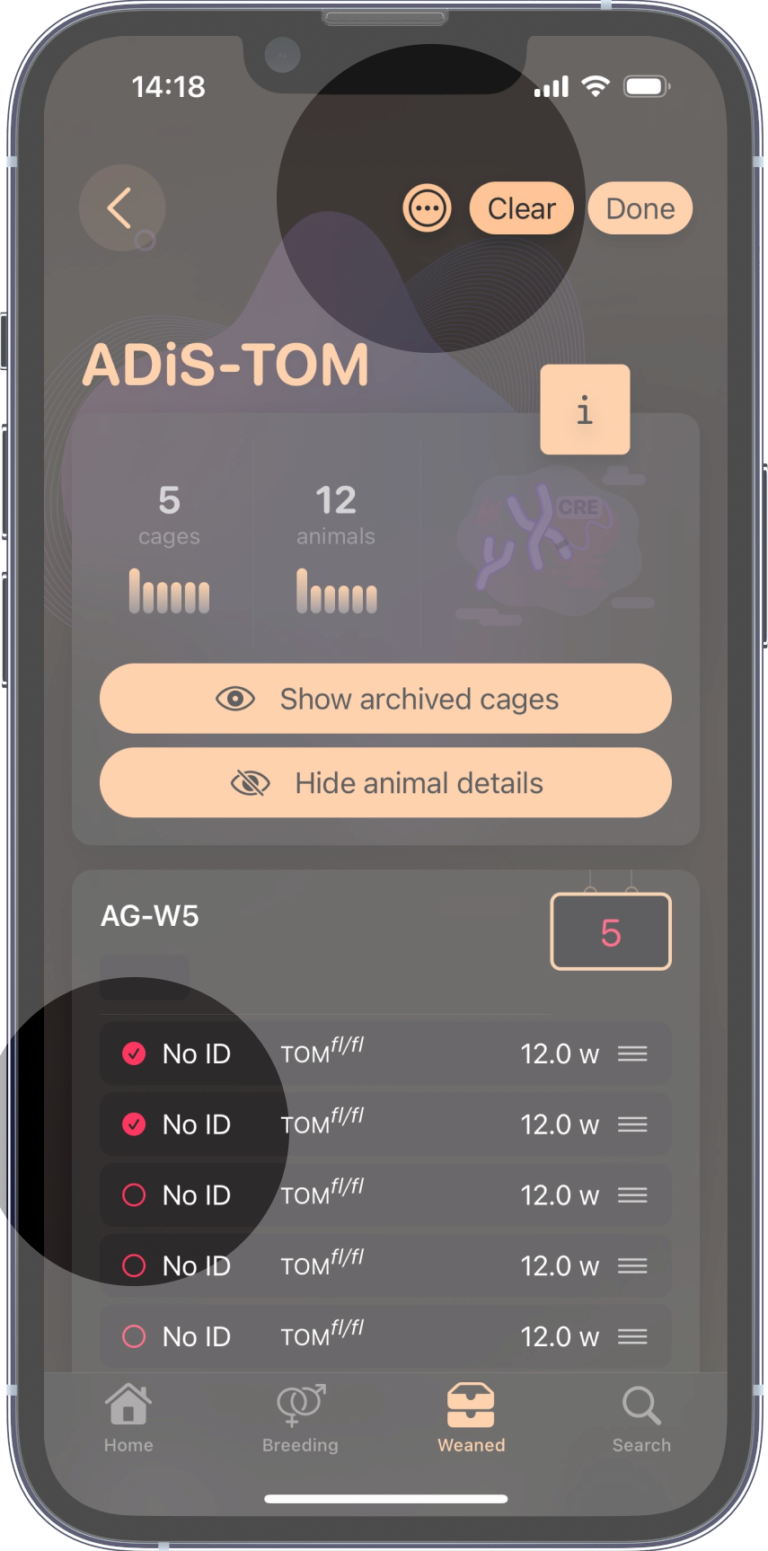
Batch Selection
Editing animals one by one is much too tedious.
Use the Select button to enter the selection mode.
Then tap on the desired animals, and finally the … button to edit them.
Once in this mode, you can also individually drag and drop animals between cages.
More...
Other aspects of the app
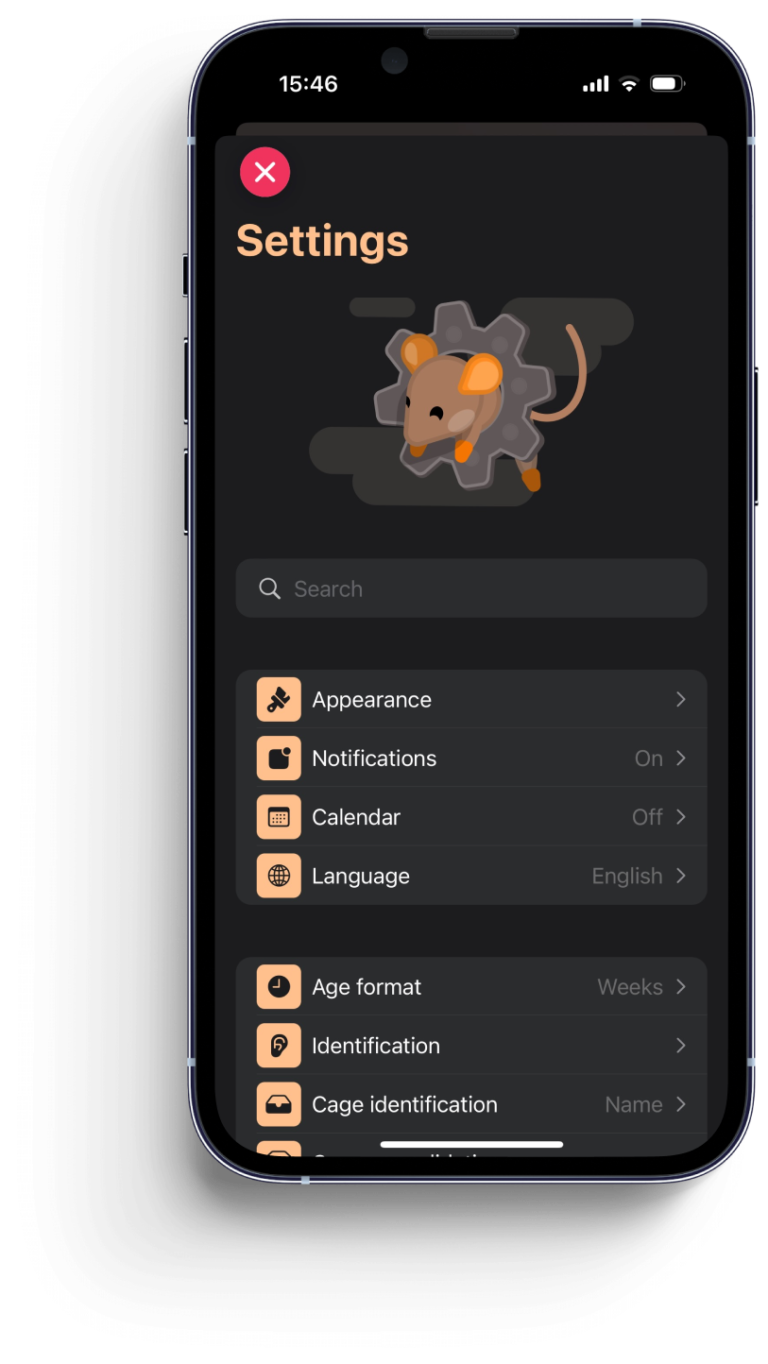
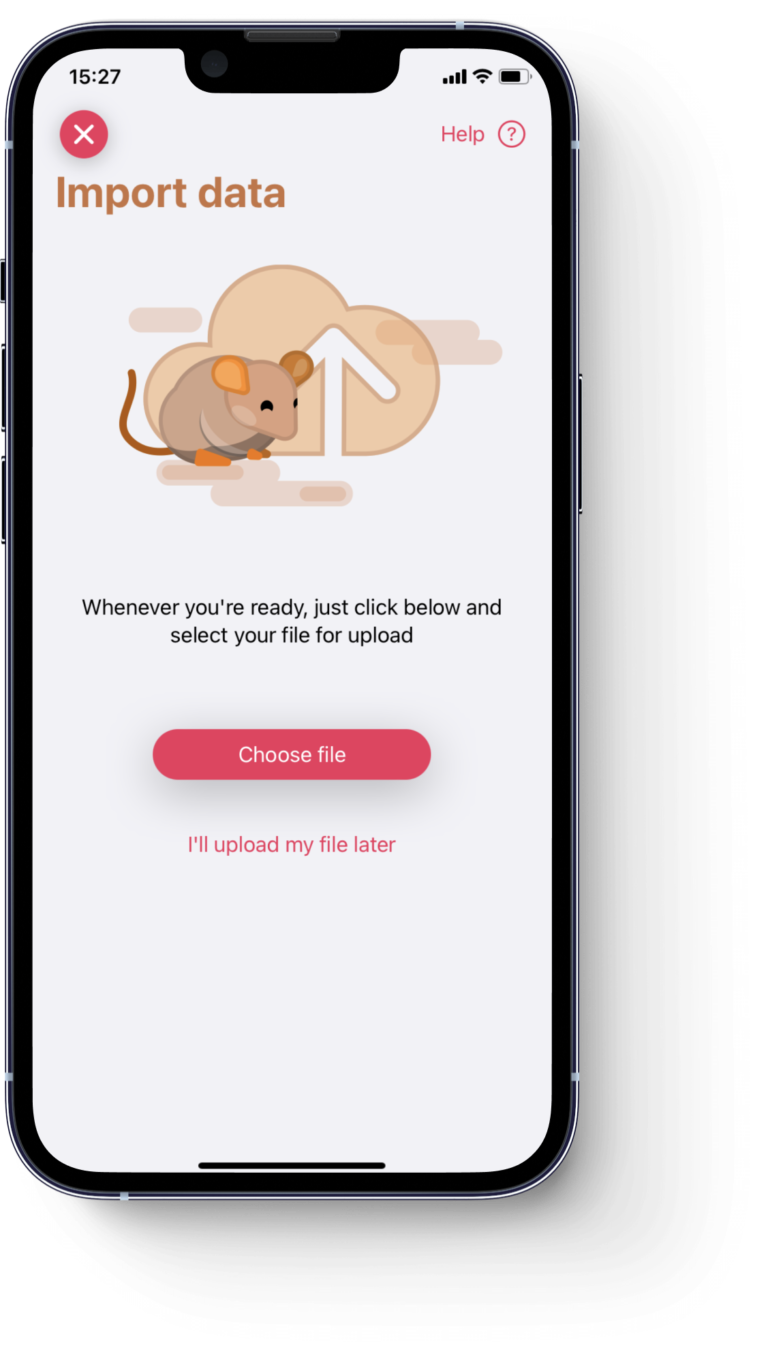
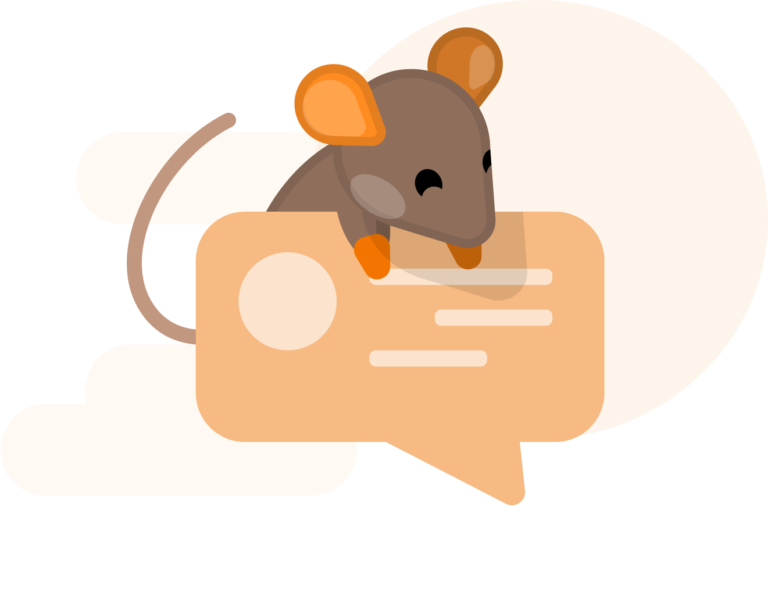
Feedback
We’re always interested in hearing from you.
If you run into any issue, or would like to provide your feedback, please do reach out.
