Settings

Tails is highly customizable, meaning it relies on you to define your preferences.
Make sure you visit your Settings page to set those to your liking.
Below is an explanation for each settings.
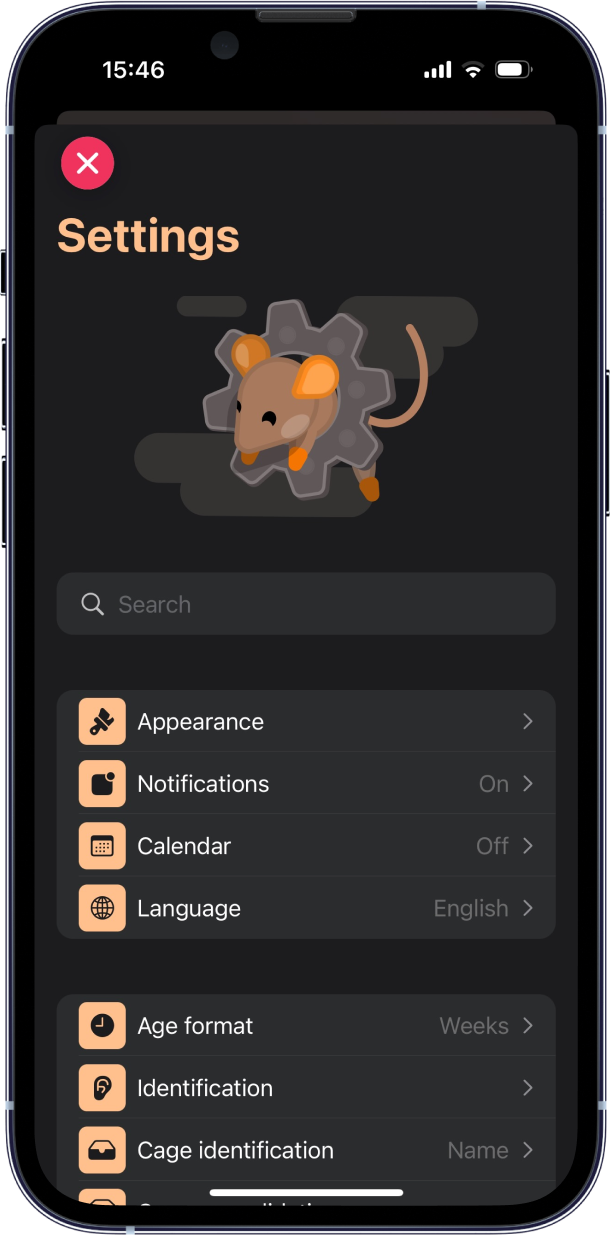
Appearance
The theme of the app.
Select between Auto, which uses your device’s default mode. Or force a Dark or Light mode.
Notifications
Turn your notifications On if not done so already.
Notifications will let you know when a litter has come of age to be weaned, or when it’s time to replace a breeding pair. Other notifications may relate to breeder rotations, events…
Calendar
Turn on calendar syncing to automatically add tasks and events to the Apple Calendar app.
You can select the iCloud Calendar of your choice and set multiple alerts based on your preferred timing.
Also choose the exact subsets of events you’d like to sync as to not clutter your calendar.
Languages
Tails can be set in either English or French.
Age format
The age of the animals are presented throughout the app.
Define whether you’d like to see that age represented in terms of months (2.2 m), weeks (9.6 w), or days (P67).
Identification
With hundreds to thousands of animals in your colony, providing each animal with a unique identifier is essential.
Tails allows you to add different methods of identifications to your animals, however, when an animal has multiple IDs, Tails relies on the sorted Primary Identification list to decide which ID to show you first. Make sure you sort that list based on your lab’s identification methods.
If you are using ear punches as a method of identification, you may turn on the Show ear code option. This option will show you the associated ear marking acronym to any ear punch value (e.g., The value 4 corresponds to a right ear upper notch, acronym RUN).
For more details, please visit this page.
Cage Identification
Like animals, your colony will comprise dozens to hundreds of cages, each represented by a unique identifier.
Select your preferred identification method (Name, Barcode, Location) to let the app know what identifier to show you first and foremost. Note that a barcode can be any scannable code.
You can turn on the Automatic cage naming option. This option will automatically assign a name based on the selected paradigm when adding a cage through the New Cage form.
Cage consolidation
Consolidation involves pooling animals from several non-full cages to minimize your overall cage count and costs. However, not all animals can be pooled together.
Tails will propose consolidation options based on your preferences. Those consolidation proposals can be found on the Home dashboard view, in the Consolidation tab.
In this setting, set parameters to define which animals can be pooled together. For example, you may set a maximum age difference between pooled animals, or prevent animals with different genotypes from being merged. Pooling animals from different strains will be not be proposed.
Costs
Set your preferred current symbol.
Visit the cage type settings to assign per diem costs to each type of cage in use.
Strain Settings
For each strain, update its associated settings. You can either individual strains or click on the Edit all button on the top right corner.
Those are also accessible on the strain’s detail page.
- Age ceiling
- Cage consolidation
- Single housing
- Breeding
- Weaning period
- Breeder replacement
- Sterility
- Litter size
- Generation
Species
Your list of species.
Cage types
Your list of cage types.
Cage types are associated to a specific species, and broken down between weaned and breeding subtypes.
Update the per diem costs and maximal occupancy of each cage.
Euthanasia
Turn on the Request euthanasia method option to select a cause of death when archiving animals.
If on, your list of euthanasia methods.
Genes
Your list of genes, relevant for genotype selection.
Find out more here.
Alleles
Your list of allele sets, relevant for genotype selection.
Find out more here.
Labels
Your list of labels.
Labels can be assigned to animals, cages, or breedings.
Animal labels can be automatically assigned when a rule is defined. Just click on the Add rule button and set your parameters.
Documents and Storage
Your list of documents.
Each document is attached to an object (animal, cage, litter…). You can click on the relevant pink symbol to view the associated object.
Cage census
A list of active cages.
With all those cages, making sure your virtual colony is up to date is essential.
You can run a cage census either automatically by scanning cage cards, or manually by marking cages as present or absent.
Downloads
Download your data for use outside of Tails.
You can select between downloading your colony in several formats, such as csv, json, or tails. The .json file will provide you with a more detailed version of your colony.
You can also download your logs, procedures, and vet cases details.
The .tails file provides an entire encrypted copy of your colony to either upload into another iCloud account, or simply for backup.
Uploads
Upload data into Tails.
You can upload a batch of animals, or your entire previous colony, follow the instructions here.
You may also upload your genotype results or an array of body weights.
Uploading a backup .tails file will erase your current colony, be sure before proceeding as you won’t be able to reverse this step. Make sure you download a copy of your current colony before the upload.
Reset account
Reset your account and delete your database.
You can safely tap on this option as further confirmation will be required before proceeding.
